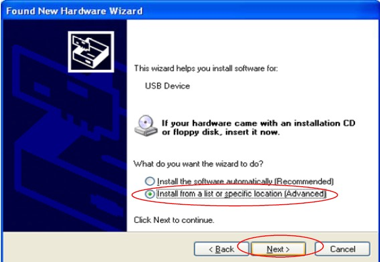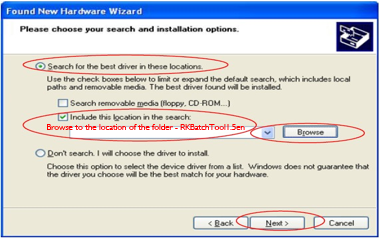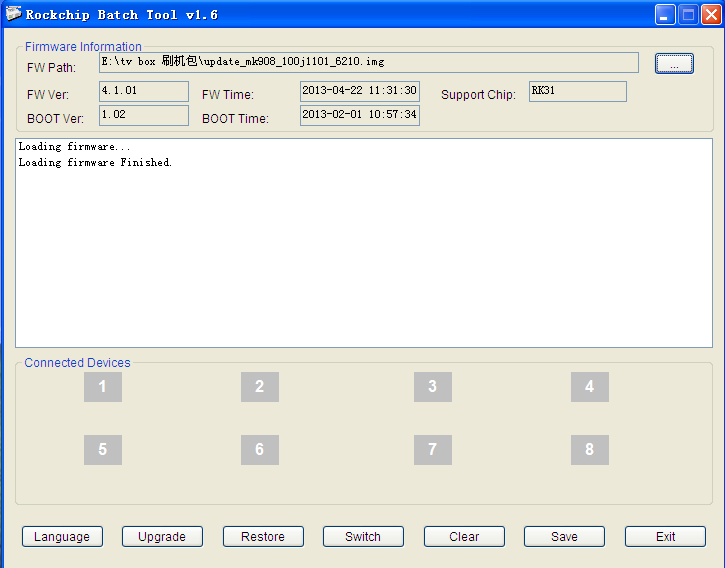CX-919 is the Rockchip RK3188 base quad core tv stick, and it is the only one which has the external wifi antenna. you can follow this instruction to root your CX-919 easily:
How to root CX-919 Quad Core TV Stick?
Some Important Q&A For RK3188 Quad Core TV BOX/ TV Sticks
Q:How to connect with my USB Hard Drivers?
A: Please make sure your quad core mini pc are in the latest android 4.2 firmware, and use the good quality usb hub to connect with your usb hard drivers, most of the no connection problem is caused by power or usb hub. here is the usb hub we have tested and working fine with 1TB usb hard drivers in Tronsmart MK908 and Tronsmart T428;
Also if you use the good quality USB HUB,and still can’t find your usb hard driver, you can consider to buy the following cables:
http://www.geekbuying.com/item/2-in-1-USB-3-0-A-Male-to-A-3A-Male-Y-Splitter-Cable-Black-315704.html
http://www.geekbuying.com/item/2-Feet-Black-USB-3-0-A-Male-to-Micro-B-Y-Cable-for-Mobile-Hard-Drive-HDD-315804.html
then you can make your usb hard driver to get enough power from your pc or laptop.
Q: Which USB Camera is supported for RK3188 quad core tv sticks?
A: Like the Rockchip RK3066, the RK3188 base quad core tv stick also support any usb camera which support UVC. We already tested with the Logitech C170 on Tronsmart MK908, TRONSMART t248, all working fine!
If you can’t make your usb camera work,please make sure to check the following things:
1 Check if your usb webcam specification and find if it support UVC.
2 Check if your RK3188 quad core tv stick is in the latest android 4.2 firmware ( later all of the quad core tv stick will update to android 4.2)
3 make sure you use a good quality hub, the one we used for test is here:
Q: How to use my android smartphone to control the RK3188 Quad Core TV Sticks?
A: Rockchip develop a new smartphone control app and allow you to control your RK3188 TV Stick with your android smartphone( no IOS smartphone support now), you can get the app here:
http://www.mediafire.com/download/9ettekulsbk5g82/RKRemoteV2.0.2.rar
password: geekbuying.com
Install this app in your smartphone, and follow the instruction in the download file, then you can enjoy the app. (make sure your smartphone and tv stick are in same network)
Q:Which XBMC version does work with RK3188 Quad Core TV Sticks?
A: If you can accept to use the external player ( MX PLAYER) to do the hardware decoding, then you can follow this instruction:
If you don’t want to use the external player, you can use this XBMC Version:
http://mirrors.xbmc.org/nightlies/android/xbmc-20130429-1d30f75-master-armeabi-v7a.apk
please notice, this version don’t support hardware decoding.
Q:How does the wifi display working on the android 4.2 TV Sticks?
A: As we all know, the wifi display is a very important features in Android 4.2 OS, if you want to use this function, follow this instruction:
http://www.mediafire.com/view/lqvcnnxand38dcl/The_user_manual_of_wifi_display_onRockChip-TV.pdf
CX-919 Quad Core TV Stick Android 4.1 Stock Firmware
This is the Android 4.1 Stock Rom for CX-919 Quad Core TV Stick, and factory said they will get the Android 4.2 firmware within this week, and i will upload when i get.
Here we go:
Download the firmware here:
http://www.mediafire.com/download/qwjda3our628rf9/CX-919_Android_4.1_Firmware_28th_May.rar
password: geekbuying.com
Flash tool you will use is here:
http://www.mediafire.com/download/b9ckxat6t4cw5qc/Rockchip_Batch_Tool_v1.6.rar
password: geekbuying.com
If you need the USB drivers, get it here:
http://www.mediafire.com/download/yqxz3wnqi2hpmcm/Rockusb_v3.5.rar
How to flash? Check here:
CX-919 Quad Core TV Stick Firmware Update Instruction
This is the step by step instruction for how to flash firmware on CX-919, Please notice this just work on Windows PC, if you have Linux or mac, you need to find a windows PC.
1 Download the firmware and flash tool , drivers:
flash tool download link:
http://www.mediafire.com/download.php?b9ckxat6t4cw5qc
Password: GEEKBUYING.COM
Drivers you might need can download here
http://www.mediafire.com/download.php?yqxz3wnqi2hpmcm
2. Unzip the flash tool to your desktop or other convenient location and locate the folder RKBatchTool1.6 – inside this folder is the flash tool program RKBatchTool and the USB drivers for the cx-919 – Don’t open anything yet!
3. Unzip the stock firmware you just download, and you will get a file named: Update.img or similar, this is the actual firmware file.
4. Next you need your CX-919 and the Micro USB – standard USB cable that came with the device.
5. You need to press the “FN” button on the side of CX-919
6. The idea here is that you need to press the push button switch and whilst holding it in connect the mini USB cable to the computer. This can be tricky to do as we only have one pair of hands! but with a bit of practice it becomes easy.
7. When you have successfully connected your CX-919 to the computer you should hear a sound from windows telling you that a new device has been found. You can release the FN button now.
8. The next bit is important… we don’t want windows to try and automatically install any drivers as we want to select the ones from the RKBatchTool1.6 folder.
9. Depending on which windows version you have the next bit will be different. In an ideal world the install driver dialog will appear as shown in the picture below.
10. You need to select the option “install from a list or specific location (Advanced)
11. At the next step you need to check the option “include this location in the search” and then browse to the folder: RKBatchTool1.6/RockusbDriver
12. Click Next, and the driver should install. You will get a message to tell you the driver installation has been successful – or not!
PLEASE NOTE – If it didn’t work or Windows automatically installed a driver you will need to completely remove the driver from the system and start over. To do this varies between systems but basically you will need to locate the device manager on your PC and find a USB device called “CX-919″ and completely remove and delete the driver from the system.
13. If the driver installation is successful you can then proceed to the firmware installation!
14. Open the program RKBatchTool and the tool will open.
15. At the top right of the RKBatchTool Window you will see a file selector, click on this and select your Firmware file in this case: Update.img
16. If your cx-919 is correctly connected to the PC, the RKBatchTool program will show a green square with “1″ on it. If not then you need to go back and make sure the USB driver is installed correctly.
17. Click on “Restore” to install the firmware!
18. The program will give an indication of what its doing with a progress percentage shown below, when its finished you will get a message like *****upgrade done success*****
CX-919 RK3188 Quad Core TV Stick Official Android 4.2 Rom Release
okkkkk, guys, we get the official android 4.2 rom for CX-919, we have did some basic test:
1 Come with rooted:
2 Bluetooth keyboard working;
3 USB Camera, USB Audio Device working, means you can do skype video chat without problem. (tested with Logitech C170)
4 USB Hard Driver working
5 Netflix working
You can download the firmware here;
http://www.mediafire.com/download/wb77dkcoyb4o3n7/geekbuying-cx919-4.2-6210.rar
password: geekbuying.com
How to flash? see this instruction:
CX-919 Quad Core TV Stick Android 4.1 Finless Custom ROM Release
CX-919, the only quad core tv stick which has external wifi antenna now, just get the Finless custom rom, if you are looking for a strong wifi signal tv sticks, then don’t miss CX-919!!
All Credit to BOB Finless, thanks!!!
Firmware Download LINK is Here
Changelog:
1) Rooted and new SU and Superuser applied that supports Android 4.2.2
2) I give you APP space size choices!
There are also 2gb, 4gb and 6gb parameter file options.
Read below for how to change that in the flash tool.
Realize if you use this 6gb option, internal SDcard will only have about 600 megs of free space!
2) As always, full init.d support! If you do not know what that is… ignore it. For geeks that want to use it. It is there!
3) I enabled location services. This is now in the settings menu. Tested and working with all APPs that use it. Remember to turn off GPS as we have no GPS.
4) Gameloft fix. This fixes Gameloft games from crashing to the desktop.
Many of them do not run and crash to the desktop. This is due to a license check based on the device.
Special thanks to Christian Troy for inventing this fix. I modded it for this ROM.
5) I added Freaktab user Tincore’s Key Mapper APP version 2.3.6 (which is recent release)!
This is a cool APP for you gamers that need to map keys or sticks to “touch” only games or APPs.
This thing works better than any other APP for supporting games especially ones that need touch screen support!
Learn more about it here:
https://plus.google.com/104070628452082829435/posts
6) Build.prop edit to open up the Google Play store to APPs that normally say “not compatible”.
I am spoofing a Samsung device that will show almost any APP as compatible.
Your device will show up in google play as Samsung device not a CX-919 or RKSDK!
Understand this please.
I also left the original buiild.prop in the ROM called build.orig.
If you want to go back, just use ES FIle Explorer or a root file explorer and rename build.prop to build.old
Then rename build.orig to build.prop.
Go into settings, apps, all and go into the Google Play app. Clear the cache and data.
Reboot! You should be back to showing up as a CX-919.
7) Alternate launcher! Do you hate the stock launcher? Well I give you a way to change it.
After boot up go get a root file explorer like ES File Explorer.
In ES turn on root explorer and REMEMBER to also set system as RW (read/write).
Go into /system/app and rename launcher3.aps to launcher3.apk
Rename launcher2.apk to launcher2.aps
Reboot! If you try to exit to the launcher you will get errors or a black screen so just reboot using the power button on the status bar.
Now you will boot into the stock Android Launcher instead of the modded launcher they provided.
You may also delete launcher2.apk if you like to remove it forever.
![]() Updated boot sound! I hope you like it over the stock sound?
Updated boot sound! I hope you like it over the stock sound?
If you do not want any boot sound at all then this is easy to remove:
After boot up go get a root file explorer like ES File Explorer.
In ES turn on root explorer and REMEMBER to also set system as RW (read/write).
go into /system/media and just delete bootsound.mp3.
You can also add your own MP3 as a boot sound if you like.
9) Remote Control using RK Remote APP is now fully supported!
In the ROM kit is a RKRemoteControl.apk.
You install this on your phone or tablet and now it can remotely control your TV player!
Just put the APK on sdcard or something and install it on your Android phone, tablet, etc.
ENJOY this one! I had a HARD TIME getting it to work!
10) I added a reboot APP that will allow optional reboot options like reboot to bootloader (flash mode).
11) It appears Xpad.ko is in the kernel already for Xbox controller support.
However since I do not have a xbox controller I cannot test or confirm this.
Please let me know if it works.
Screenshot after you made the update:


CX-919 Quad Core TV Stick Android 4.2 Finless Custom Rom Release
Here is the second custom rom for CX-919 made by Finless, It based on the latest Android 4.2 Stock rom for CX-919 which we release some days ago, and here we go:
Firmware Download Link Click Here
Features and release notes for my 1.4 Android 4.2.2 ROM:
1) Rooted and new SU and Superuser applied that supports Android 4.2.2
2) I give you APP space size choices!
There are also 2gb, 4gb and 6gb parameter file options.
Read below for how to change that in the flash tool.
Realize if you use this 6gb option, internal SDcard will only have about 600 megs of free space!
3) As always, full init.d support! If you do not know what that is… ignore it. For geeks that want to use it. It is there!
4) All google required APPs updated to the latest version as of this ROM build.
This includes the play store and other required Google APPs.
5) I enabled location services. This is now in the settings menu. Tested and working with all APPs that use it. Remember to turn off GPS as we have no GPS.
6) Gameloft fix. This fixes Gameloft games from crashing to the desktop.
Many of them do not run and crash to the desktop. This is due to a license check based on the device.
Special thanks to Christian Troy for inventing this fix. I modded it for this ROM.
7) I added Freaktab user Tincore’s Key Mapper APP version 2.3.8 (which is recent release)!
This is a cool APP for you gamers that need to map keys or sticks to “touch” only games or APPs.
This thing works better than any other APP for supporting games especially ones that need touch screen support!
Learn more about it here:
https://plus.google.com/104070628452082829435/posts
![]() Build.prop edit to open up the Google Play store to APPs that normally say “not compatible”.
Build.prop edit to open up the Google Play store to APPs that normally say “not compatible”.
I am spoofing a Samsung device that will show almost any APP as compatible.
Your device will show up in Google play as Samsung device not a CX-919 or RKSDK!
Understand this please.
I also left the original buiild.prop in the ROM called build.orig.
If you want to go back, just use ES FIle Explorer or a root file explorer and rename build.prop to build.old
Then rename build.orig to build.prop.
Go into settings, apps, all and go into the Google Play app. Clear the cache and data.
Reboot! You should be back to showing up your stick device.
9) Alternate launcher! Do you hate the stock launcher? Well I give you a way to change it.
After boot up go get a root file explorer like ES File Explorer.
In ES turn on root explorer and REMEMBER to also set system as RW (read/write).
Go into /system/app and rename launcher3.aps to launcher3.apk
Rename launcher2.apk to launcher2.aps
Reboot! If you try to exit to the launcher you will get errors or a black screen so just reboot using the power button on the status bar.
Now you will boot into the stock Android Launcher instead of the modded launcher they provided.
You may also delete launcher2.apk if you like to remove it forever.
10) Remote Control using RK Remote APP is now fully supported!
In the ROM kit is a RKRemoteControl.apk.
You install this on your phone or tablet and now it can remotely control your TV player!
Just put the APK on sdcard or something and install it on your Android phone, tablet, etc.
ENJOY this one! I had a HARD TIME getting it to work!
11) I added a reboot APP that will allow optional reboot options like reboot to bootloader (flash mode).
It appears Xpad.ko is in the kernel already for Xbox controller support.
However since I do not have a xbox controller I cannot test or confirm this.
Please let me know if it works.
For more information ALWAYS read the README in the ROM kit!
Here is some screenshot after you made the update:


CX-919 RK3188 Quad Core TV Sticks New Stock Firmware, fixed Blank Internal Flash problem
here is the new stock firmware for CX-919 TV STICKS, and after some test, people report, it improve the performance, and fixed the problem of “Blank Internal Flash”.
Here is the firmware Download link:
http://www.mediafire.com/download/khrgd1kjikrutln/cx-919_0715_update.rar
How to flash? click this link:
Any questions, feel free to contact us!
Geekbuying Team
CX-919 Quad Core TV Stick 1080P Firmware Release
HI guys:
We have pushed the factory to release a Real 1080P firmware for the CX-919 quad core tv sticks.
CX-919 a rk3188 base quad core tv sticks, with external wifi antennas, and you can get good wifi connections.
It has got some custom rom support, and today, we will release a new REAL 1080P firmware, here we go:
Firmware Download Link:
http://www.mediafire.com/?7b4t6jd3p1gxvv5
password: geekbuying.com
How to flash, pease check here
Screenshot for version information:

Enjoy, any questions, feel free to contact.
Eric
Geekbuying Team
[ROM DOWNLOAD] CX919 Quad Core TV Sticks – Android 4.2.2 – Finless ROM 1.5 /rooted/video fix
Here is the newest and best custom rom for CX-919 quad core tv sticks right now. Thanks to Bob Finless again, you are the man!
Firmware Download LINK
Changelog:
1) Rooted and new SU and Superuser applied that supports Android 4.2.2
2) I give you APP space size choices!
There are also 2gb, 4gb and 6gb parameter file options.
Read below for how to change that in the flash tool.
Realize if you use this 6gb option, internal SDcard will only have about 600 megs of free space!
3) As always, full init.d support! If you do not know what that is… ignore it. For geeks that want to use it. It is there!
4) All google required APPs updated to the latest version as of this ROM build.
This includes the play store and other required Google APPs.
5) I enabled location services. This is now in the settings menu. Tested and working with all APPs that use it. Remember to turn off GPS as we have no GPS. I also enabled Accessibility settings.
6) Gameloft fix. This fixes Gameloft games from crashing to the desktop.
Many of them do not run and crash to the desktop. This is due to a license check based on the device.
Special thanks to Christian Troy for inventing this fix. I modded it for this ROM.
7) Build.prop edit to open up the Google Play store to APPs that normally say “not compatible”.
I am spoofing a Samsung device that will show almost any APP as compatible.
Your device will show up in Google play as Samsung device not a CX-919 or RKSDK!
Understand this please.
I also left the original build.prop in the ROM called build.orig.
If you want to go back, just use ES FIle Explorer or a root file explorer and rename build.prop to build.old
Then rename build.orig to build.prop.
Go into settings, apps, all and go into the Google Play app. Clear the cache and data.
Reboot! You should be back to showing up as a CX-919.
![]() Kernel choices including all 6 frame skipping FIX kernels! These work well!
Kernel choices including all 6 frame skipping FIX kernels! These work well!
Special thanks to Freaktab user Sam321 and Hoabycsr!
I also give you the stock latest kernels but these still have the frame skipping issue!
They are supplied for people that want to use them anyway.
Kernels:
Stock 720
Stock 1080
Sam321 No Overclock 720 frame skip fix
Sam321 No Overclock 1080 frame skip fix
Hoabycsr No Overclock (400mhz) 720 frame skip fix
Hoabycsr No Overclock (400mhz) 1080 frame skip fix
Hoabycsr Overclocked (800mhz) 720 frame skip fix
Hoabycsr Overclocked (800mhz) 1080 frame skip fix
I set the flash tool to use Sam321 No Overclock 720 kernel.
9) I also supply the needed 720 and 1080 boot.img’s. By default the flash tool is set to boot720.img
10) New power button on status bar functionality!
If you click the power button on the status bar once, it puts the CX-919 to sleep mode. Moving the mouse wakes it up.
If you HOLD the mouse button down on the power button you will get a pop up dialog with 3 buttons:
Sleep, power off, reboot.
Sleep – This works like above.
Power off – This works but note the LED is still on as there is still power applied.
Reboot
10) I added a reboot APP that will allow optional reboot options like reboot to bootloader (flash mode).
CWM Recovery for CX-919 Quad Core TV STICKS is coming :)
First, this cwm receovery is not made by us, it is by our friends in freaktab, they helped to make the cwm receovery file. so here we go:
What is cwm recovery?
Is a recovery image that let us to make backups and restore of our actual firmware with all our applications installed, it makes a mirrored copy of our system. Very useful if you want to try install new roms and after test it you want to come back at the state you had before.
You can too install roms in cwm zip format (I will do a generic zip soon so you can install roms using this way) without use any external pc so simply, you copy the zip to the sdcard and flash it from cwm recovery.
This tool have more functionality like clear data,clear cache, mount and unmount file-system, format them, etc…
YOU DON’T NEED TO BE ROOT TO INSTALL CWM RECOVERY IN YOUR SYSTEM. So you can use it to make a backup of the stock rom or any rom installed in your stick.
From cwm we cant modify our partitions space, so we cant modify user app size or system size.
How to install it?
A very good explication by MhagnumDw with other method to install it:
![]() Originally Posted by mhagnumdw
Originally Posted by mhagnumdw 
If you installed any Finless ROM, so I’ll assume you know how to do get into flash mode and also know other things.
0) Open ROM Flash Tool.exe
1) Enter the flash mode
2) Extract the recovery.img from specific cwm image, rename it to recovery-cwm.img and place it in the folder FinlessROM (this step is only to facilitate the next step)
3) Let marked only the “recovery” and set the path FinlessROM\recovery-cwm.img (see image)
4) And last click Flash ROM
–
MhagnumDw
It is a explication for the rk3066 devices, but it will work for the rk3188 devices too.
A new way to install cwm recovery from any rom and without pc. (Not tested yet, under construction)
1. Install from play store the free apps Terminal emulator (https://play.google.com/store/apps/details?id=jackpal.androidterm&hl=es)and busybox installer(https://play.google.com/store/apps/d….busybox&hl=es)
2. Open busybox installer, grant superuser permission,Use normal install (Not smart Install) then when it finish close the app.
3. Download http://www.freak-tab.de/leolas/cwm/term-install.zipfrom your stick, it must be downloaded in /sdcard/download/ (this is the default folder if you use the stock browser for download it.
4. Download your specific cwm zip from this thread and it need to be in /sdcard/download too.
5. Open Terminal emulator and write:
su cd /sdcard/Download unzip term-install.zip unzip theNameOfYourSpecificCwmRecovery.img.zip mv theNameOfYourSpecificCwmRecovery.img cwm-recovery.img sh cwm.sh
Replace theNameOfYourSpecificCwmRecovery for your specific cwm zip name, for example in imito qx1 it will be qx1-cwm-recovery
After write su you must grant superuser permission to terminal emulator.
I hope the instructions are enough clear but if you have any question I will be for here 
Have fun.
How boot in recovery mode?
There is an apk made by Petrus (credits to him). This apk let us to reboot, boot in recovery or bootloader mode (NEED ROOT). Is the simplier way to enter in recovery, you can find it in:
http://www.freaktab.com/showthread.p…App&highlight=
You can use terminal emulator in your stick and write:
su reboot recovery
Thats all, I will try to help you if you have any question. And of course if you can complete this tutorial or suggest any corrections, you are always welcome.
CX-919 CWM Recovery Download LINK
[ ROM DOWNLOAD] CX919 – 4.2.2 – Finless ROM 1.6
Here is the newest custom rom CX-919, yaaaaaaaaaa, don’t surprise, our developer hasn’t stoped working on those device. and we will release more and more custom rom to support the device we sold, this rom can work on the CX-919 and Tronsmart CX-919.
all creidt to BOB finess!! he spent so much time on such little things. Thanks!!!!
Firmware Download LINK
Features and release notes for my 1.5 Android 4.2.2 ROM:
1) Rooted and new SU and Superuser applied that supports Android 4.2.2
2) Stock ROM was only 2 Gig of APP space.
BUT you also have parameter file options!
There are also 1gb, 2gb, 4gb and 6gb options.
Read below for how to change that in the flash tool.
Realize if you use this 6gb option, internal SDcard will only have about 600 megs of free space!
3) Debloated of junk APPs and Google Apps you can get from Google Play.
I also updated Google Play and required Google APPs to the latest version.
4) As always, full init.d support! If you do not know what that is… ignore it. For geeks that want to use it. It is there!
5) I re-enabled location services. This is now in the settings menu.
Tested and working with all APPs that use it.
Remember to turn off GPS as we have no GPS.
6) I also re-enabled accessibility options in settings.
7) Gameloft fix. This fixes Gameloft games from crashing to the desktop.
Many of them do not run and crash to the desktop. This is due to a license check based on the device.
Special thanks to Christian Troy for inventing this fix. I modded it for this ROM.
![]() Build.prop edit to open up the Google Play store to APPs that normally say “not compatible”.
Build.prop edit to open up the Google Play store to APPs that normally say “not compatible”.
I am spoofing a Samsung device that will show almost any APP as compatible.
Your device will show up in google play as Samsung device nopt a CX-919 or RKSDK! Understand this please.
I also left the original build.prop in the ROM called build.orig.
If you want to go back, just use ES FIle Explorer or a root file explorer and rename build.prop to build.old
Then rename build.orig to build.prop.
Go into settings, apps, all and go into the Google Play app. Clear the cache and data.
Reboot! You should be back to showing up as a 908.
WARNING if you do this, you need to be using the 1080 kernel or your screen will be oversized!
9) I added a reboot APP that will allow optional reboot options like reboot to bootloader (flash mode).
10) Kernel choices:
Special thanks to Freaktab user Sam321 (Simon) for his Frame Skipping fixed kernels!
I also give you the stock latest kernels but these still have the frame skipping issue!
They are supplied for people that want to use them anyway.
Kernels:
kernel720_stock.img
kernel1080_stock.img
kernel720_simon_no_oc.img – 720P No Overclock with frame skip fix – This is the default.
kernel1080_simon_no_oc.img – 1080P No Overclock with frame skip fix
Special note: PJ Andersons pacther does not seem to fix the frame skipping on the stock kernels.
I did not test overclock patching with his patchomatic tool so I do not know if that works.
If you want to try overclocked kernels, go here:
http://www.freaktab.com/showthread.p…007B-or-cx-919
11) I fixed the double Camera icon showing up in the APP drawer.
12) Various wifi patches and updates for performance.
[ROM DOWNLOAD] New Stock Firmware for CX-919
HI guys:
Here is the newest stock firmware for CX-919,it should work with Tronsmart CX-919.
It has added new patches from rockchip, improve the video play, and other functions.
How to flash? click this link:
If you have problem when install the drivers, check here
http://blog.geekbuying.com/index.php/2013/11/08/have-problem-in-install-the-rockchip-drivers-no-worry-rockchip-release-the-drivers-auto-installation-tool-download-here/
Enjoy!
Eric
Geekbuying Team
[ROM Download] CX-919 New Stock Firmware, solve the screen flickering problem
HI guys:
This is new stock firmware for CX-919, we get some customer report, that they have the screen flickering problem, after talk with factory, they send us this new stock firmware, you can download here
http://www.mediafire.com/download/sfq86i3jtb5ysy2/CX-919_rk3188t._2.09.rar
customer report the old firmware make the cx-919 have no wifi/bluetooth, so we reupload the firmware again:
if there is a password, it should be geekbuying.com
Here is the flash tools:
http://www.mediafire.com/download/cmj5b4222p7cbm7/RKBatchTool_v1.7.rar
make sure you press the FN button on the stick, and then use the USB Cable to connect to your PC. your pc will find the new device, and ask you to install the driver.
if you have problem to install driver, visit this instruction here
Enjoy!
Geekbuying
[ROM DOWNLOAD] NEW – Finless ROM 2.0 – KitKat 4.4.2 for AP6210 wifi – BETA
Hi Guys:
Some days ago we release a beta android 4.4 firmware offered by Tronsmart, today bob has helped to make a custom rom base on this beta firmware.
ALL CREIDT TO HIM!
The firmware should work for the following device:
A Tronsmart MK908ii—-Working!(WIFI AND BLUETOOTH ALL WORKING)
B Tronsmart CX-919—-Working!(WIFI AND BLUETOOTH ALL WORKING)
C GM282—-Working!(WIFI AND BLUETOOTH ALL WORKING)
D GK525—-Working!(WIFI AND BLUETOOTH ALL WORKING)
E iMito QX2—-Working!(WIFI AND BLUETOOTH ALL WORKING)
F IPPLI Mars I2C—-Working!(WIFI AND BLUETOOTH ALL WORKING)
NOTE: YOU MUST FLASH THE BOOT LOADER (RK3188Loader(L)_V2.08.bin) WITH THIS ROM! If you don’t you will be bricked!
If you decide to go back to 4.2.2 ROMs you MUST flash the loader for that not this new one!
______________________________________
Special notes about the stock ROM and my ROM.
Currently the stock kernel is 720P thus 1080P videos will be upscaled.
The way I have been patching kernels to 1080P on 4.2.2 will not work. Even though this is a 3.0.36+ kernel, it is very different!
We expect to fix this soon as sources become available.
Also I cannot tell if this has frame skipping. To me it seems it plays video differently.
Your going to have to judge that yourself.
______________________________________
Features and release notes for my 2.0 ROM:
1) Properly rooted using SuperSU. What does properly mean?
Android 4.4.2 requires SU to be running as a daemon now. There are many ways to run this as a daemon.
Most roots so far are using a install-recovery.sh script or if init.d is enabled, a init.d script.
This means you could loose root if messing with these scripts which some rooted apps do!
What I have done is started the daemon in init.rc thus eliminating the need for boot scripts!
This took me a while to learn to do! Enjoy a BETTER ROOT!
2) Stock ROM was only 1 Gig of APP space.
BUT you also have parameter file options!
There are also 1gb, 2gb, 4gb and 6gb options.
Read below for how to change that in the flash tool.
I made the default 2GB
3) Debloated of junk APPs and Google Apps you can get from Google Play.
There was quite a few useless hidden apps in this kitkat release! Some of them did not even work.
I also updated Google Play and required Google APPs to the latest versions.
4) As always, full init.d support! If you do not know what that is… ignore it. For geeks that want to use it. It is there!
This time around due to updated security in 4.4, init.d was a lot harder to get working.
Again I had to figure it out!
5) I dumped the crappy modified kitkat launcher that was in this and used the AOSP stock kitkat launcher.
This gives you the transparent status bars back.
6) Rotation is enabled in this ROM. I have not figured out yet how to kill that.
Thus when you run a game or things like Antutu, the screen will rotate on graphics.
I have supplied in this rom a rotation locker APP.
You can turn it on and even set it to run at boot to lock rotation to landscape.
7) Calendar app was not working. I replaced it with the AOSP Google Calendar APP.
8) Build.prop edit to open up the Google Play store to APPs that normally say “not compatible”.
I am spoofing a Samsung device that will show almost any APP as compatible.
Your device will show up in google play as Samsung device not a CX-919 or RKSDK! Understand this please.
I also left the original build.prop in the ROM called build.orig.
If you want to go back, just use ES FIle Explorer or a root file explorer and rename build.prop to build.old
Then rename build.orig to build.prop.
Go into settings, apps, all and go into the Google Play app. Clear the cache and data.
Reboot! You should be back to showing up as a 908.
WARNING if you do this, you need to be using the 1080 kernel or your screen will be oversized!
9) I added a reboot APP that will allow optional reboot options like reboot to bootloader (flash mode).
10) Other tweaks I usually do for performance on all my ROMs.
11) Kernel choices:
Special thanks to Freaktab user phjanderson for his match-o-matic script.
I am supplying a full set of OC kernels for you.
All of them have the following:
5 steps for CPU control.
5 steps for GPU control
2 DDR steps.
Always read the README.TXT file in my ROM kit for additional information!
Here is the link for my KitKat 2.0 BETA ROM
ROM -> KitKat AP6210 Finless 2.0 ROM BETA (289 megs)
Here is the link for OC kernel set
ROM -> KitKat OverClocked kernel set (188 megs)
Enjoy!
[ROM Download] New Android 4.2 Stock Firmware For Tronsmart CX-919 and Beta Android 4.4 Kitkat Firmware
HI Guys:
Tronsmart just release new update for their CX-919 model.
Tronsmart CX-919 is a very early product which base on rock chip rk3188-t cpu. After long time developing, now the software support or custom rom support has been very well. Also there are developers porting the linux to the tronsmart CX-919.
FOR XBMC, you can try the beyond xbmc version.
so here we go:
Android 4.2 stock firmware for Tronsmart CX-919:
http://www.mediafire.com/download/1idr2214ux6dih2/Tronsmart+CX-919_4.2_20140725.zip
Android 4.4 Kitkat Beta firmware for Tronsmart CX-919
http://www.mediafire.com/download/jdl6xjzvzz9zazr/Tronsmart+CX-919_4.4+Beta_20140725.zip
Get the Original Tronsmart CX-919 here:
Enjoy!
Eric
Geekbuying
CX-919 Quad Core TV Stick Android 4.2 Finless Custom Rom Release

Here is the second custom rom for CX-919 made by Finless, It based on the latest Android 4.2 Stock rom for CX-919 which we release some days ago, and here we go: Firmware Download Link Click Here Features and release notes for my 1.4 Android 4.2.2 ROM: 1) Rooted and new SU and Superuser […]
The post CX-919 Quad Core TV Stick Android 4.2 Finless Custom Rom Release appeared first on Geekbuying Official Blog.
CX-919 RK3188 Quad Core TV Sticks New Stock Firmware, fixed Blank Internal Flash problem
here is the new stock firmware for CX-919 TV STICKS, and after some test, people report, it improve the performance, and fixed the problem of “Blank Internal Flash”. Here is the firmware Download link: http://www.mediafire.com/download/khrgd1kjikrutln/cx-919_0715_update.rar How to flash? click this link: https://blog.geekbuying.com/index.php/2013/05/29/cx-919-quad-core-tv-stick-firmware-update-instruction/#.Ue0Fe237qTQ Any questions, feel free to contact us! Geekbuying Team
The post CX-919 RK3188 Quad Core TV Sticks New Stock Firmware, fixed Blank Internal Flash problem appeared first on Geekbuying Official Blog.
CX-919 Quad Core TV Stick 1080P Firmware Release

HI guys: We have pushed the factory to release a Real 1080P firmware for the CX-919 quad core tv sticks. CX-919 a rk3188 base quad core tv sticks, with external wifi antennas, and you can get good wifi connections. It has got some custom rom support, and today, we will release a new REAL 1080P […]
The post CX-919 Quad Core TV Stick 1080P Firmware Release appeared first on Geekbuying Official Blog.
[ROM DOWNLOAD] CX919 Quad Core TV Sticks – Android 4.2.2 – Finless ROM 1.5 /rooted/video fix
Here is the newest and best custom rom for CX-919 quad core tv sticks right now. Thanks to Bob Finless again, you are the man! Firmware Download LINK Changelog: 1) Rooted and new SU and Superuser applied that supports Android 4.2.2 2) I give you APP space size choices! There are also 2gb, 4gb and […]
The post [ROM DOWNLOAD] CX919 Quad Core TV Sticks – Android 4.2.2 – Finless ROM 1.5 /rooted/video fix appeared first on Geekbuying Official Blog.